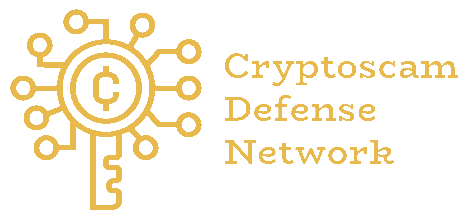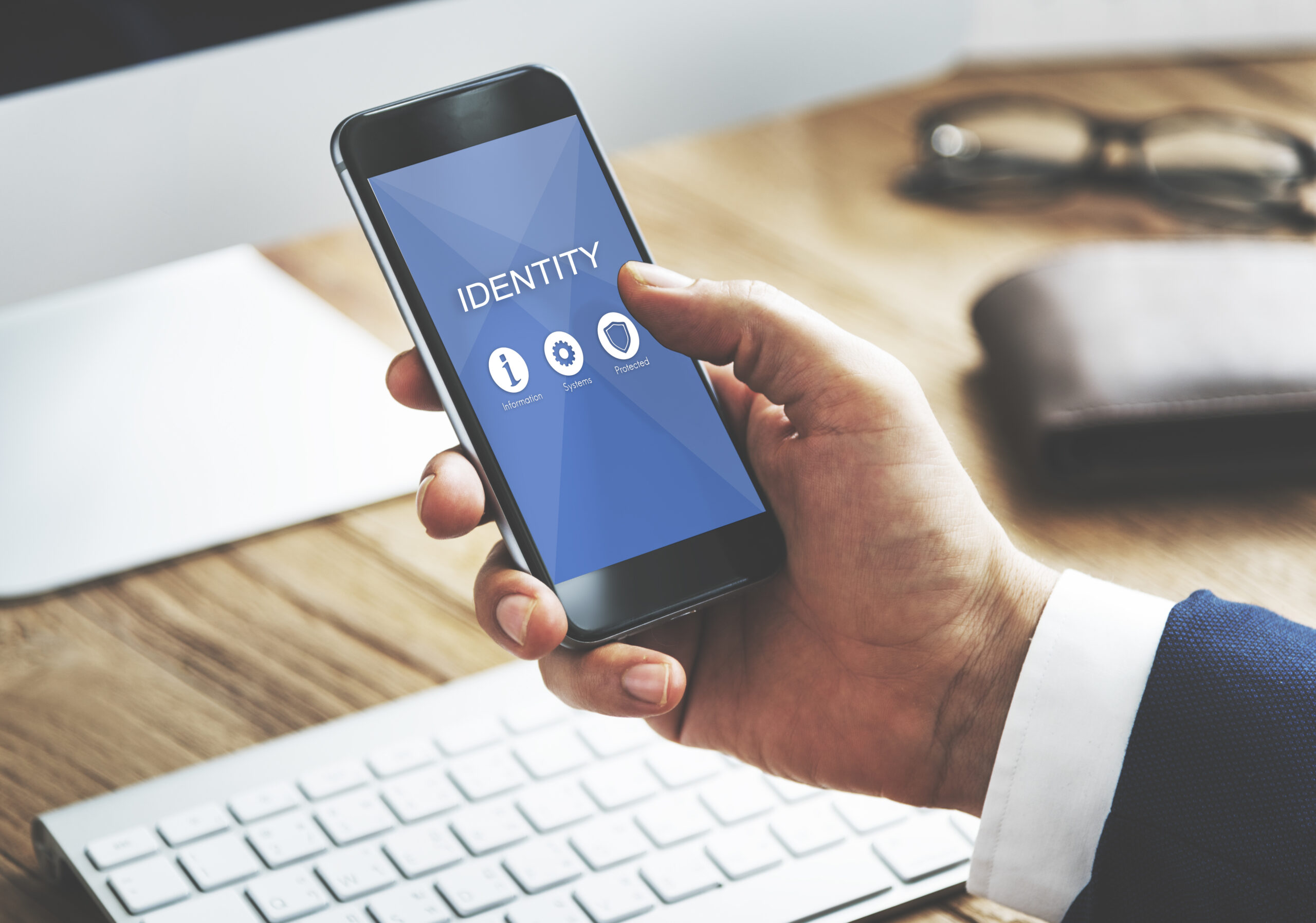When an iPhone starts acting strange without a reason, most people assume it’s because of a pending update or a battery issue. The truth is that while Apple keeps improving its protection every year, cyberattacks continue. According to Lookout, iOS devices are more than twice as likely to face phishing attempts compared to Android phones.
If you’ve ever searched for how to check if your computer has a virus, you’ll notice that many of the same principles apply to mobile devices. In this post, you’ll learn how to check for a virus on your iPhone, how to spot early warning signs, and what to do if your phone is compromised.
Need support after a scam? Join our community today.
Do iPhones Get Viruses?
Yes. iPhones can get viruses, though it’s not very common. iOS was built to run in a controlled environment where every app operates with limited permissions, which helps reduce risks. Still, no system is completely immune to vulnerabilities.
Many threats don’t come from infected apps, but from user deception. Fake links and phishing messages are still the most common entry points for these attacks. Here are a few points worth remembering:
- iOS works in a closed ecosystem, but it’s not immune to cyber threats.
- Jailbreaking removes security layers and exposes the device to higher risks.
- Fraudulent links and fake profiles remain the main sources of infection.
- Apple continues to monitor and update its defenses to minimize vulnerabilities.
🛡️ Check the facts behind “Is Apple Intelligence a Scam?” before trusting apps or updates that could steal your personal data.
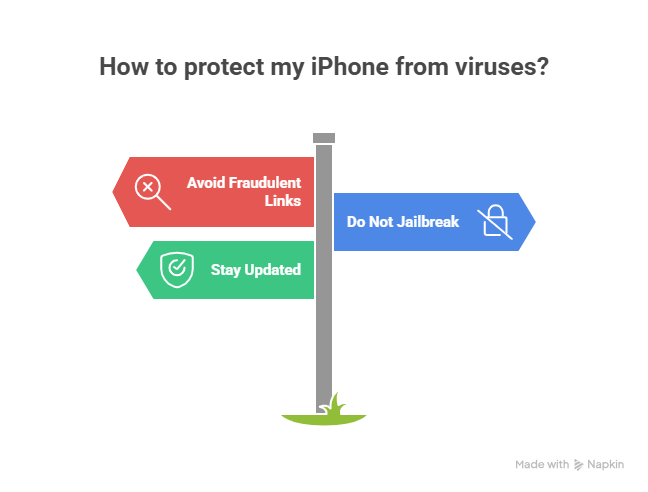
How To Check If Your iPhone Has A Virus
If something feels off with your iPhone, following a few simple steps can help you detect any potential threat. Here’s how to check for a virus on your iPhone practically, without using any third-party tools:
1. Check For Unknown Apps And Unusual Permissions
Start by reviewing the apps installed on your device. This helps identify any apps you didn’t install or that request excessive permissions, which could be a sign of malware on your iPhone.
How To Do It On iOS
- Open Settings → General → iPhone Storage.
- Go through the list of installed apps and look for any you don’t recognize.
- Remove the ones with suspicious names or unfamiliar icons.
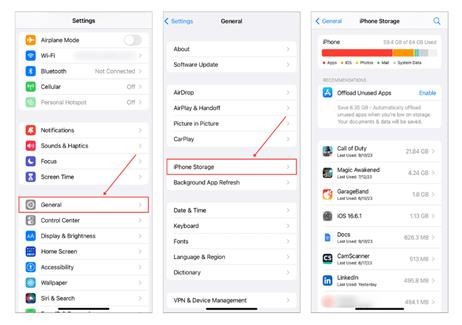
2. Check Your Data And Battery Usage
Once you’ve reviewed your apps, the next step is to check your iPhone’s activity. Checking how much data and battery each app uses gives you a clear picture of unusual behavior and can help you find potential viruses before they affect your device.
How To Do It On iOS
- Go to Settings → Mobile Data and review the data usage by each app.
- Open Settings → Battery → Last 10 Days.
- If you see an app using too much data or battery for no reason, delete it or remove its permissions.
- If the issue continues, consider signing out or resetting your iPhone.
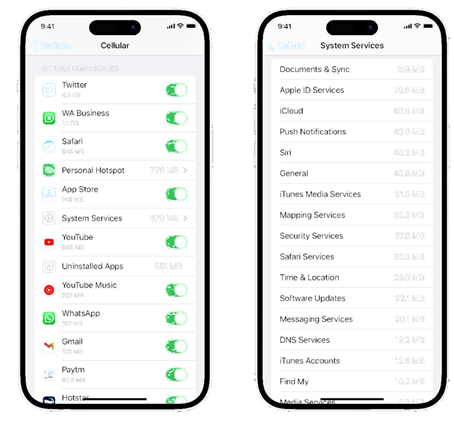
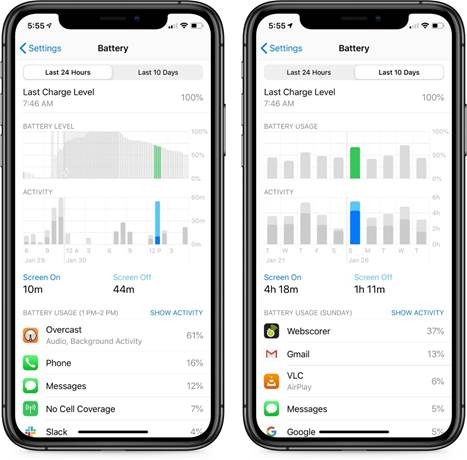
3. Check If Your Device Has Been Jailbroken
Jailbreaking removes Apple’s built-in protections and allows apps from outside the App Store. These changes weaken the system’s built-in protection and expose it to serious security risks.
How To Do It On iOS
- On your iPhone screen, look for apps like Cydia, Sileo, or other unofficial stores.
- If you find any of them, it’s a sign that your system has likely been altered.
- To restore standard protection, go to Settings → General → Transfer or Reset iPhone, then choose Erase All Content and Settings and follow the on-screen steps.
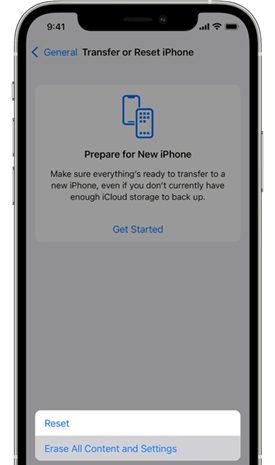
4. Use a Mobile Security Software (Optional)
Installing a trusted security app on your iPhone can add an extra layer of protection against threats that the system alone might not detect. For example, Avast Security & Privacy lets you scan for vulnerabilities, block malicious websites, and monitor your Wi-Fi network for unusual activity.
How To Do It On iOS
- Open the App Store and look for a trusted solution like Avast or McAfee Mobile Security.
- Install the app and turn on automatic threat scanning.
- Schedule weekly scans to keep your device regularly checked and protected.
Have questions about dealing with scams? Contact us for support.
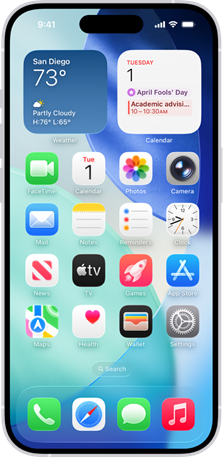
What to Do After Detecting a Virus or Threat on Your iPhone
If you’ve confirmed that your iPhone might be compromised, the best approach is to stay calm but act quickly. Malware can affect performance, intercept data, or even access personal files.
According to the Verizon Data Breach Investigations Report, nearly 95% of cyberattacks begin with simple user mistakes or small failures. Acting fast helps prevent further damage and protects your privacy.
1. Remove Suspicious Apps
Malicious apps are often the main way threats reach a device, especially when they come from outside the App Store or unknown links. Some look harmless but steal data or display unwanted ads while running quietly in the background.
Before deleting, check for warning signs like fake reviews, unknown developers, or apps asking for too many permissions. If something feels off, it’s safer to remove it.
How To Delete Apps On iOS
- Press and hold the app icon on your home screen.
- Tap Remove App → Delete App.
- Open Settings → General → iPhone Storage to confirm it’s gone completely.
2. Clear Browsing Data and Cache
Temporary files and browsing history can store scripts or traces of malware, especially if you’ve visited risky or fake websites. Clearing them helps free space and remove hidden threats from your browser
If Safari or Chrome suddenly starts redirecting you to unfamiliar pages or showing endless pop-ups, that’s a sign of adware or suspicious activity.
How To Clear Browsing Data And Cache On iOS
- Go to Settings → Safari → Clear History and Website Data.
- Confirm to erase all temporary content.
- If you use Chrome, open the app → Menu (…) → Settings → Privacy → Clear Browsing Data.
3. Keep Your Device Updated
Outdated versions of iOS can leave open doors that attackers can exploit. Every update includes patches that close security gaps and keep your system stronger.
So, updating your apps is just as necessary.
Older versions may request risky permissions or connect to unsafe servers. Turning on automatic updates keeps your iPhone and apps protected without extra effort.
How to Update the System on iOS
- Go to Settings → General → Software Update.
- Turn on Automatic Updates.
- Avoid using unofficial beta versions or profiles from unknown developers.
Recommended Tools and Apps to Protect Your iPhone
Adding an extra layer of protection can help you keep your data safe and your device performing well. While iOS already offers strong built-in security, using a trusted app can help you spot threats early and take better care of your privacy, especially if you’re learning how to check for a virus on your iPhone.
If you’re wondering which apps are worth trying, here are a few with solid reputations in mobile cybersecurity:
- Avast Security & Privacy: Scans your device for weak spots, blocks harmful websites, and checks the safety of Wi-Fi networks.
- McAfee Mobile Security: Sends real-time alerts about suspicious connections and includes a secure VPN for private browsing.
- Norton 360 Mobile: Monitors your personal data and lets you know if your information appears in any data leak.
- Kaspersky Security Cloud: Detects unusual activity and helps prevent unauthorized access to your apps.
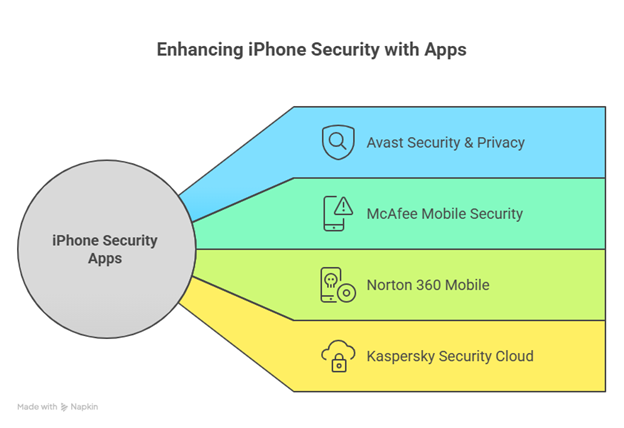
What To Consider When Choosing A Security App For Your iPhone
Not every app offers the same level of reliability. If you’re learning how to check for a virus on your iPhone and want an extra layer of safety, it helps to know what to look for before installing a security tool.
1. Developer Reputation
Take a moment to review who created the app and what kind of track record they have in mobile protection. Read user comments and see if cybersecurity professionals have reviewed it.
If a developer offers several apps rated 4★ or higher and users mention ongoing updates or good support, that’s usually a sign you can trust their work.
2. Frequent Updates
Cyber risks evolve quickly; new iOS versions, vulnerabilities, and attack methods appear all the time. An app that receives regular updates shows that the team is actively fixing issues and adapting to new conditions.
One that hasn’t been updated for months may leave your iPhone exposed, so it’s smart to check the “last updated” date in the App Store before downloading.
3. Limited Permissions
A reliable security app only asks for the access it truly needs. If you see it requesting permission to use unrelated apps, your camera, microphone, or background location without a clear reason, it’s best to avoid it. The fewer permissions it asks for, the smaller the risk.
4. Support and Ease of Use
Even great technology loses value if it’s confusing or lacks assistance when something goes wrong. Look for a simple, well-organized interface with clear explanations, visible help options, and customer service that replies quickly. That kind of experience makes it easier to stay protected without extra effort.
If Your iPhone Could Talk, It Would Ask for a Checkup Today
When you wonder how to check for a virus on your iPhone, the best move is to act before things get worse. Reviewing your apps, watching how your system performs, and keeping updates installed can stop a small issue from becoming something more serious.
At Cryptoscam Defense Network, we’ve seen how a single data breach can expose private information and take over anyone’s digital life. The most effective protection is consistency: check your device today, install pending updates, and stay in control of your security every step of the way.
✅ Download our Fraud Report Toolkit to easily collect, organize, and report scam cases, with dropdowns for scam types, payment methods, platforms, and direct links to agencies like the FTC, FBI, IC3, CFPB, BBB, and more.
We Want to Hear From You!
Fraud recovery is hard, but you don’t have to do it alone. Our community is here to help you share, learn, and protect yourself from future fraud.
Why Join Us?
- Community support: Share your experiences with people who understand.
- Useful resources: Learn from our tools and guides to prevent fraud.
- Safe space: A welcoming place to share your story and receive support.
Find the help you need. Join our Facebook group or contact us directly.
Be a part of the change. Your story matters.
Frequently Asked Questions (FAQ) about How to Check for a Virus on Your iPhone
Do iPhones Get Viruses as Easily as Android Phones?
No. iOS uses a closed system that reduces the chances of infection, though it doesn’t make your device invincible. Most iPhone threats come from phishing sites or fake apps rather than traditional viruses.
Can I Get Malware Even Without Jailbreaking My iPhone?
Yes. While the risk is lower, you could still be exposed by downloading apps or files from unverified sources. Learning how to check for a virus on your iPhone helps you notice suspicious behavior early.
Does a Factory Reset Remove All Viruses?
In most cases, yes. Restoring your device deletes harmful files, but avoid loading old backups if you suspect they might be infected.
Do I Need Antivirus Software on My iPhone?
It depends on how you use your device. iOS already includes strong security measures, but apps like McAfee or Avast can add an extra layer of protection against unsafe links and public networks.