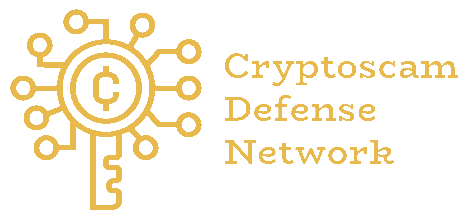Your computer starts taking longer to open programs, the browser freezes, and strange messages show up on the screen. That’s when the question comes up: How to check if your computer has a virus?. According to AV-TEST, more than 450,000 new malware samples are detected worldwide every day.
Some of these risks stem from social engineering tactics, such as those employed by a TikTok Scammer Girl or fake messages that trick users into downloading infected files. This guide shows you how to recognize warning signs, run a full scan for viruses, remove threats, and protect your device with reliable antivirus software.
Need support after a scam? Join our community today.
How To Check If Your Computer Has A Virus?
Learning how to check if your computer has a virus might sound complicated at first, but once you follow an organized process, it’s easier than expected. Detecting a threat early can help you avoid data loss or system issues.
Here’s a simple guide with different types of scans you can run to detect and remove malware. Each one serves a purpose, and using them together gives you a more complete level of protection:
1. Quick Scan: Find Active Threats In Minutes
A quick scan checks the areas of your system where viruses usually hide. It’s useful when your computer starts acting strangely, but you don’t want to pause your work completely.
This scan focuses on temporary files, memory, and startup programs, the most common hiding spots for malware. While it doesn’t cover every file, its speed helps detect problems before they get worse.
- Example: If your computer takes longer to start or opens pages you didn’t request, running a quick scan can detect malicious software hidden in memory or system files. It usually takes between three and ten minutes, making it ideal for a quick first check.
- Tip: Run this scan at least once a week, especially if you often use USB drives or download files from the internet.

2. Full Scan: Check Every Folder And Drive
A full scan examines every file and program on your device, including those you rarely open. It’s the best choice when you suspect a serious infection.
The process can take more than an hour, depending on how much data you have. If you store large files or videos, the scan will take longer, but it will give you a much deeper review.
- Example: If a free antivirus didn’t remove certain threats, running a full scan with updated software can help detect hidden malware.
- Tip: Leave your computer on while you step away. Avoid interrupting the process or shutting it down before it finishes, as that could prevent the scan from detecting active threats.
3. Custom Scan: Focus On Specific Folders
A custom scan lets you choose which folders or drives to review. It’s practical when you suspect the problem comes from a particular file, a recent download, or an external device. Security specialists, including blue hat hackers, often use this kind of targeted scan to detect hidden threats within specific areas of a system.
This method is helpful when you don’t have time for a full inspection or need to check a section that’s been acting strangely. It’s also useful for reviewing shared folders or USB drives before copying files.
- Example: If you receive a compressed file by email, you can scan that specific file before opening it.
- Tip: Make it a routine to scan every file you download, especially those from unfamiliar sources. This small habit helps prevent Trojans or spyware from installing without your knowledge.
4. Offline Scan: Detect Hidden Viruses Before The System Starts
Some types of malware activate before the operating system loads. In those cases, an offline scan is the best option because it inspects the disk before a normal startup. Threats delivered through compromised networks or tricks used by WiFi hackers can hide in boot records or low-level files.
When you run an offline scan, the computer restarts and checks all files from a safe environment with no internet connection and no active processes. This reduces the chance that malicious code will block detection or remove protective tools.
- Example: If your computer restarts on its own or blocks your antivirus, running an Offline Scan can help remove the malicious code causing the issue.
- Tip: Before you start, save your files and unplug any external drives. This avoids data loss and stops malware from spreading to other devices while the system restarts.
What Are The Main Signs Your Computer Has A Virus?
Some of the clearest signs that your computer might have a virus include slower performance, constant pop-ups, unfamiliar programs, and unexpected changes in your settings.
While these issues may seem minor at first, they can be early signs of a deeper infection. Not every slowdown means malware, but some patterns help you notice when your system may be at risk.
1. Unusual Slowness Or Frequent Freezes
If apps take longer to open or your computer freezes even with just a few programs running, a virus might be using memory or CPU power behind the scenes. When the fan starts running loudly for no clear reason, it often means hidden processes are active without your knowledge.
2. Pop-Ups Or Strange Redirections
If new tabs appear by themselves, ads show up on trusted sites, or your homepage suddenly changes, you might be dealing with adware or browser hijacking. Some malicious add-ons can silently modify your search settings or redirect your traffic.
3. Unknown Processes In Task Manager
When you open Task Manager and find unfamiliar processes consuming high CPU or memory, take a closer look. Many forms of malware disguise themselves with names that look similar to legitimate system files. A quick online check of those names can tell you if they’re safe or suspicious.
4. Excessive CPU Usage Even When Idle
If your system is working hard while you’re not using it, it could be running hidden malware tasks like cryptocurrency mining or sending stolen data in the background.
5. Changes In Passwords Or Browser Behavior
If your passwords suddenly stop working or your browser looks or acts differently, there’s a chance that malware has altered your credentials or installed tracking scripts.
6. Missing Files Or Unexpected Error Messages
When files disappear, folders get corrupted, or warning messages pop up out of nowhere, a virus might be trying to damage or encrypt your information. Some even create fake alerts to trick you into downloading more malware disguised as “fixes.”
Why These Warning Signs Matter
Cybersecurity reports show how widespread these infections have become. Ignoring early signs can give malware more time to steal data, slow your system, or spread to other devices connected to the same network. Recognizing these patterns early helps you act before the damage becomes serious:
- In 2024, 14.2% of global users experienced at least one local malware threat.
- By early 2025, about 6.46% of active computers experienced a web-based attack.
- According to SpyCloud, 54% of infected devices in 2024 already had antivirus protection installed, proof that many threats can still bypass traditional defenses.
Have questions about dealing with scams? Contact us for support.
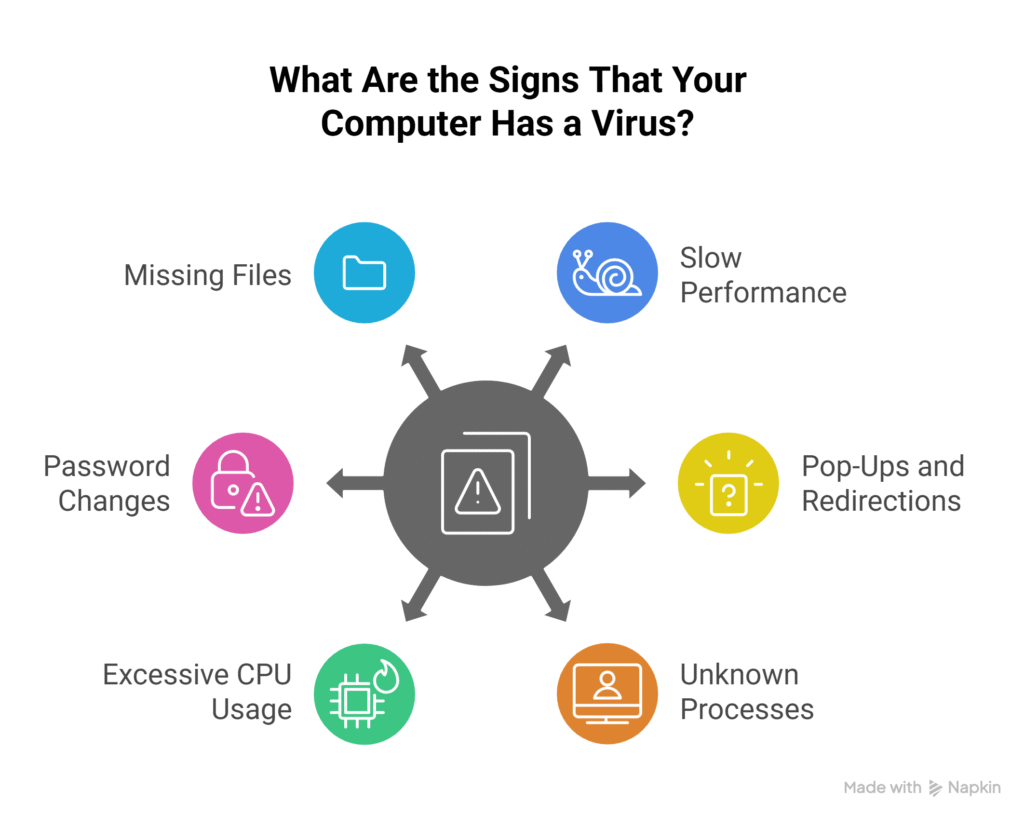
How To Remove A Virus And Clean Your System
Getting rid of a virus doesn’t have to be stressful. The key is to act quickly and follow a process. Every type of malware behaves differently, so a step-by-step approach helps ensure a clean system.
1. Remove Or Isolate The Threats
Use the “Remove” or “Quarantine” feature in your antivirus. Removing deletes the infected file permanently, while quarantining isolates it so it can’t harm the system. If you’re unsure, keep it in quarantine until you verify if it’s dangerous.
- Why this step matters: Isolating or deleting harmful files prevents them from spreading or stealing data. Acting fast reduces the chance of extra damage to your computer or connected devices.
2. Clear Cache And Temporary Files
Once the threats are gone, clean your cache and delete temporary files. They can store leftover traces of malware or outdated data.
- Why this step matters: Removing these files prevents reinfection and helps your computer run faster. It’s a simple maintenance habit that upgrades your system’s protection.
3. Start In Safe Mode
If your antivirus software can’t remove the infection, restart your computer in Safe Mode. This mode loads only essential processes, allowing you to scan without interference.
- Why this step matters: Safe Mode blocks most malware from running, making it easier to delete hidden or protected files safely.
4. Restore The System
If the virus changed settings or deleted system files, use “System Restore” to return to a previous point. Your personal files won’t be affected.
- Why this step matters: Restoring the system can reverse unwanted changes and bring stability back without reinstalling everything.
5. Reinstall Windows As A Last Resort
If the infection persists even after all these steps, reinstalling Windows can be the most reliable solution. Back up your data first.
- Why this step matters: A clean installation removes every trace of malware and gives you a fresh, updated system. It’s the best option when deep infections corrupt system files or influence the startup.
How To Prevent Your Computer From Getting Infected Again
Protecting your computer starts with simple daily habits. Once you’ve removed a virus, the best way to stay safe is to keep your attention on how you browse, download, and connect online. Follow these practical steps to avoid new infections:
- Avoid unsafe websites: Pages offering “free” downloads, movies, or programs often hide malicious files. Stick to official sources or verified platforms.
- Don’t open strange attachments: Many viruses spread through emails that look legitimate. If you weren’t expecting the message or file, delete it immediately.
- Turn on two-factor authentication: This extra step protects your accounts even if someone gets access to your password.
- Back up your files frequently: Keep copies of your data on an external drive or in the cloud. Having a backup lets you recover everything quickly if malware damages your system.
- Stay away from public Wi-Fi: Open networks can expose your data to attackers. When you’re outside your home, use a secure connection, your mobile hotspot, or a VPN.
- Install software from trusted sources only: Unlicensed or modified applications often contain hidden malware. Always choose programs developed and distributed by verified companies.
Consistent prevention keeps your computer safe far better than occasional fixes.By staying aware and following these habits, you reduce the chances of facing another infection and keep your system running smoothly.
To keep your computer protected from new threats, learn how to prepare for a cyberattack step by step.
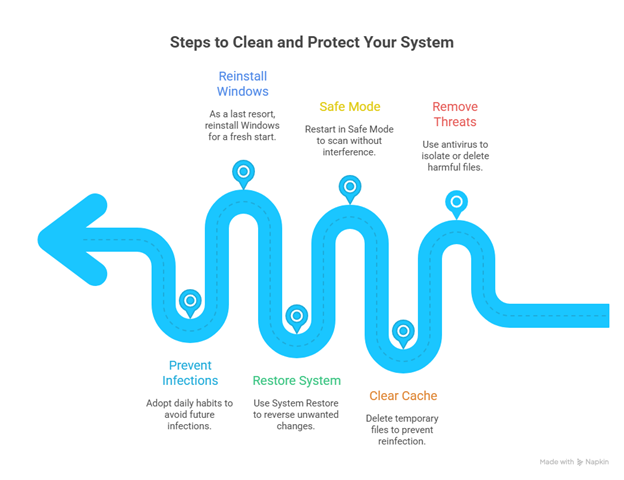
Learn how to check if your computer has a virus and keep your data safe
If your computer has ever slowed down or started acting strange for no clear reason, there might be something going on in the background. Learning how to check if your computer has a virus doesn’t require technical skills; you just need to follow a few practical steps and use trusted tools.
At Cryptoscam Defense Network, we work side by side with you to prevent digital fraud and build safer online habits. Just like we teach in How to tell if a text is a scam, we also help you spot fake messages, secure your accounts, and share reliable information that protects others, too.
✅ Download our Fraud Report Toolkit to easily collect, organize, and report scam cases, with dropdowns for scam types, payment methods, platforms, and direct links to agencies like the FTC, FBI, IC3, CFPB, BBB, and more.
We Want to Hear From You!
Fraud recovery is hard, but you don’t have to do it alone. Our community is here to help you share, learn, and protect yourself from future fraud.
Why Join Us?
- Community support: Share your experiences with people who understand.
- Useful resources: Learn from our tools and guides to prevent fraud.
- Safe space: A welcoming place to share your story and receive support.
Find the help you need. Join our Facebook group or contact us directly.